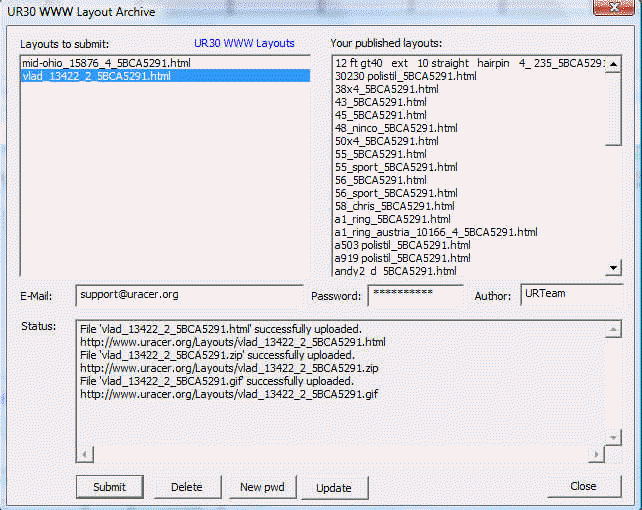Printing & Publishing
How to save layout images or publish on the web
When you've created your slot track layout, you might want to save the plan, save a CAD file, save a web page, publish it on your website, or publish it on the the Ultimate Racer layout archive. Here's how to do it.
Save As...
Saving an image
Just go to File > Save As and change the Save as type in the dropdown list to an image format such as JPEG or GIF (best for web use) or Bitmap.
The image will be saved as you see it on screen, so make sure you've got your layout set up as you want to see it.
After saving the image, you can print it, or upload it to a photo sharing site, just like any other image.
![]() You can also export an image to the clipboard, for editing in image editing software, using the Snapshot tool.
You can also export an image to the clipboard, for editing in image editing software, using the Snapshot tool.
Saving a CAD file
To save your layout as a DXF file, for importing into a CAD program, go to File > Save As and change the Save as type in the dropdown list to CAD file.
Saving a web page
Similarly you can save a web page, with the image, stock list and details. Just go to File > Save As and change the Save as type in the dropdown list to Web page.
You can preview the web page in your browser at any time by selecting a track section and going to Circuit > Properties and clicking Print. This is also useful if you want to print off the details and plan without saving a web page.
Publish to your website
Publishing a track layout report to your website
Go to File > Publish on the web to view the Web Publisher
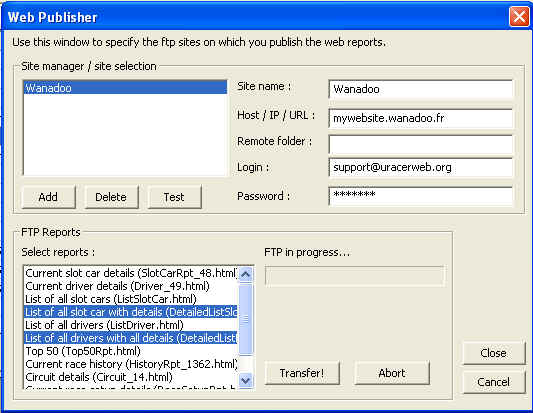
Setting up
Before you can publish any web reports you must Add your site to the Site manager and fill in the following details...
- Site name : name of the site
- Host/IP/URL : web site the reports are going to be uploaded to.
- Remote folder : remote site folder in which reports are uploaded.
- Login & Password : site access login & password as provided by your web site provider.
Then click Test, to check all your connection and access details work properly
You can now publish any Layout report to your website
Select the Track Layouts you want to publish in the FTP reports section and click on Transfer.
Your layout web page is then built and transferred to your website. The FTP in progress bar will track the progress of the operation.
You can preview any layout web page in your browser at any time by selecting a track section and going to Circuit > Properties and clicking Print.
Publish on the Layout Archive
Publish, share and link for free.
Ultimate Racer's online Layout Archive is a place where UR user's can share their layout designs, or download UR layout files completely free. Once registered you can post your layout plans, files and details with just a couple of clicks.
Go to File > UR30 WWW
Setting up
Fill in your Email and Author name. Then click on New pwd to request your password.
A password will be emailed to you. Enter it into the Password box
You can now publish your Layouts to the Archive
Any layouts you have open will be listed in the Select layouts to submit box. Select the layout you want to publish and click Submit.
The Status box will show the upload status of the webpage, the image, and the zipped UR file. You can copy the URLs to share them.
Your Published Layouts
To view a list of Your published layouts click on Update. The list box displays all layouts that you have submitted to UR30 WWW. A double click on a layout opens it in your browser.
Click Delete to delete a selected layout